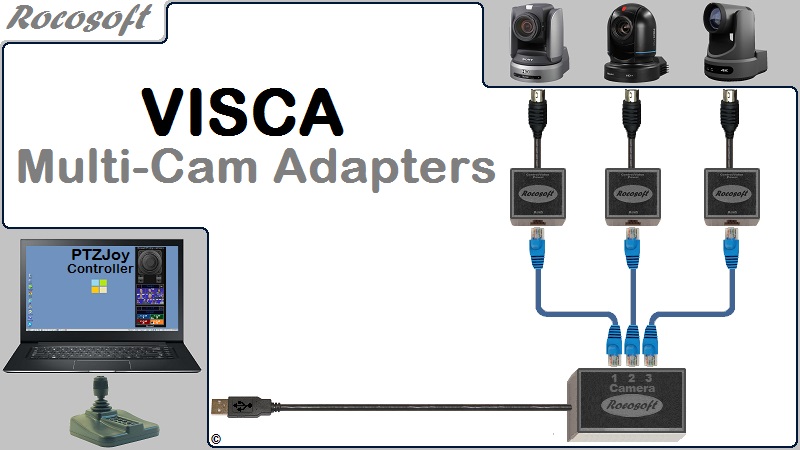How to Set Up Macros to Control PTZ Cameras and Live Production Equipment with Rocosoft Macro Manager
This article explains how to set up Macros using PTZJoy PTZ Camera Controller Software. With the Macro Manager, you can create scripts of commands, called Macros, and use the Macro buttons in PTZJoy to execute complex sequences of actions with a single click of a button, or a keypress on a joystick or computer keyboard.
- Macro Buttons to control vMix, TriCaster, and Panasonic switchers and PTZ Cameras
- A robust library of commands for nearly all PTZ Camera functions, as well as the ability to control any live production equipment that responds to HTTP and VISCA commands directly from PTZJoy Software
- Run Macros using joystick buttons, WebRemote, PTZLive Visual Control Panel, Timeline Player, and external applications using API
- Macro Manager adds possibility to execute individual custom commands, run scripts, load programs, send HTTP requests, run HEX commands, etc.
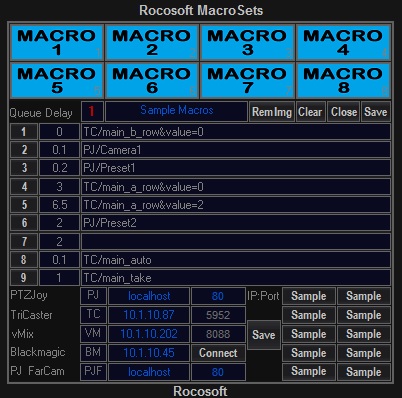
Tutorial Videos
Watch the Macro Manager in Action
Control PTZ Cameras and vMix w/ Macros
Control PTZ Cameras and TriCaster w/ Macros
How to Create a Macro Shortcut
Click on the Macros button in the PTZJoy interface to activate the Macro Shortcut buttons.
The Macro Shortcut Buttons are now active and ready to configure and use.
Right click on the desired Macro to open up the Macro Manager for that specific Macro.
- Shown above is a sample Macro Set. Each line in the Macro Manager represents a Queue. To create a Macro, input your desired sequence of Queues in the fields, set the delay time for each Queue in the second column of the manager, and click Save.
- You can execute each specific Queue by clicking on the number buttons on the left. Great for testing the script or to have a panel for separate utility custom commands.
- Once you are done creating your Macro Set, you can exit the Macro Manager and execute the Macros by clicking on the Macros.
Opening Macro Manager in full Mode for Sample Scripts and Monitoring Options
Click on the MacroManager heading at the top to open up the different elements of the Macro Manager. Click the heading once, and a panel will open where you can see and configure the IP settings of your equipment and some sample scripts for PTZJoy Commands, TriCaster, vMix, Atem, and other custom commands. Click the heading twice, and another panel will open where you can monitor the log of scripts that you run, as well as select to Monitor the preview and active cameras in your live production system and block the live camera from being moved.
Other Ways to Run Macros
You can also run your Macros using joystick buttons, WebRemote, PTZPad Visual Control Panel, Timeline Task Manager, and external applications using API.
To run macros using a joystick button shortcut, simply assign one of the buttons on your joystick controller to run macro commands. (Read More)
To run macros using Timeline Task Manager, simply add the desired Macro shortcut(s) as an event to play on your timeline. (Read More)
To run macros using PTZPad Visual Control Panel, simply click on the Macros button in the top right corner to activate the macro shortcuts on the panel. Your Macro shortcut buttons will appear on the screen, and you simply click on the desired Macro to run it.
To run macros using the WebRemote far end controller, simply load the controller on your mobile device and run macros using the macro shortcut buttons on the WebRemote. (Read More)
Rocosoft PTZ Controller Macro Function Commands List
PTZJoy has robust library of commands for many PTZ Camera functions. Use our simple syntax to write a script:
Camera Movement Commands:
PJ/Left
PJ/Right
PJ/Up
PJ/Down
PJ/UpLeft
PJ/UpRight
PJ/DownLeft
PJ/DownRight
PJ/Stop
PJ/ZoomIn
PJ/ZoomOut
PJ/ZoomStop
PJ/FocusAuto
PJ/FocusNear
PJ/FocusFar
PJ/Home
Port Management Commands:
PJ/PortDown
PJ/PortUp
PJ/Port1
PJ/Port2
PJ/Port3
PJ/Port4
PJ/Port5
Camera Number Management Commands:
PJ/CamNumUp
PJ/CamNumDown
PJ/Camera1
PJ/Camera2
PJ/Camera3
PJ/Camera4
PJ/Camera5
PJ/Camera6
PJ/Camera7
PJ/Camera8
Preset Management Commands:
PJ/Preset1 - 32 - Preset Call
PJ/IntPresets - Switch to Internal Presets
PJ/ExtPresets - Switch to External Presets
PJ/SetPreset - Save current Preset
PJ/SetIntPreset=1 - 32 (Specific Internal Preset Set)
PJ/SetExtPreset=1 - 32 (Specific External Preset Set)
Utility Commands:
PJ/XJoyOn
PJ/XJoyOff
PJ/SlowJoy1
PJ/SlowJoy2
PJ/SlowJoy3
PJ/SlowJoyOff
PJ/SoftJoyOn
PJ/SoftJoyOff
PJ/TallyOn
PJ/TallyOff
PJ/CamOn
PJ/CamOff
Macro Management Commands:
PJ/PTZJoy=RunMacro1 - 16 (Load Macros)
Extra advanced commands:
Direct Preset Management Commands:
PJ/DirectPresetCall=Port=1_Cam=1_IntPreset=1 - 32 (Call Internal Camera Preset)
PJ/DirectPresetCall=Port=1_Cam=1_ExtPreset=1 - 32 (Call External InPTZJoy Preset)
Direct Camera Movement Commands:
PJ/DirectPTMove=P=1_T=1 (P -24 to 24, T -18 to 18)
PJ/DirectZMove=Z=1 (Z -8 to 8)
PJ/DirectPTZMove=P=1_T=1_Z=1 (P -24 to 24, T -18 to 18, Z -8 to 8)
PJ/DirectPTMove=P=0_T=0 (Pan/Tilt Stop)
PJ/DirectZMove=Z=0 (Zoom Stop)
PJ/DirectPTZMove=P=0_T=0_Z=0 (Pan/Tilt/Zoom Stop)
PTZ Camera and Live Production System Monitoring:
PJ/ActivePTZJoyCamNum? (Returns the number of active camera in PTZJoy)
PJ/ActiveProgramVmixCamNum? (Returns the number of active input in vMix Program window)
PJ/ActivePreviewVmixCamNum? (Returns the number of active input in vMix Preview window)
PJ/ActiveProgramTricCamNum? (Returns the number of active input in TriCaster Program window)
PJ/ActivePreviewTricCamNum? (Returns the number of active input in TriCaster Preview window)
NewTek TriCaster Macro Function Commands List
Use NewTek's Function Command List to create scripts for Macros in PTZJoy Macro Manager to control your TriCaster Live Production System. Use our simple syntax to write a script: TC/function. Example to switch to Preview1: TC/main_b_row&value=0 Example to switch to PGM1: TC/main_a_row&value=0
Here's a link the NewTek's Automation and Integration Guide where they list their function command list.
vMix Macro Function Commands List
Use vMix's Function Command List to create scripts for Macros in PTZJoy Macro Manager to control your vMix Live Production System. Use our simple syntax to write a script: VM/function.
Example to switch to Preview1: VM/PreviewInput&Input=1 Example to switch to PGM1: VM/ActiveInput&Input=1
Here's a link to the vMix Function Reference Guide where they list their function command list.