Connecting Multiple Joysticks
- Connect your joysticks to your computer or Live Production System via USB or Bluetooth
- Set up all of your cameras, presets, and make sure you have all of your joystick buttons mapped out. To map our your joystick buttons, open the settings cog on the PTZJoy interface, select your joystick number, select Game or Pro, and customize buttons using the drop down menus. Read more about this process here.
- Open the Multi-Cam Panel from the PTZJoy Controller interface:
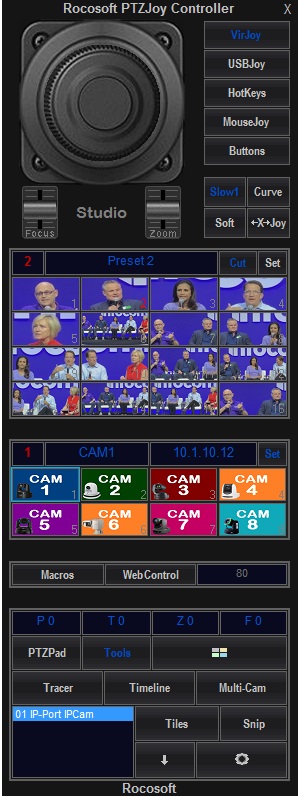
- The Multi-Camera Direct Control Panel will open where you can see your most important cameras and presets in one location. Click on the Multi-Joy Button on the bottom to activate Multi-Joy control mode, and a window will open to the right to configure the multi-joystick settings.
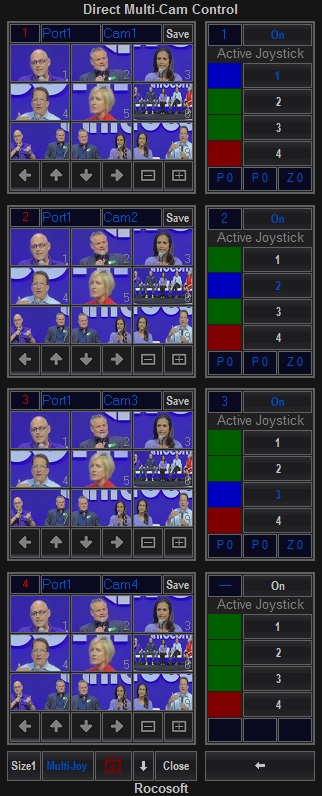
- Here on this panel, you can select which joystick will control which camera by selecting the joystick number from the list.
- Select 1-4 for each Multi-Cam panel and activate joystick control by pressing On.
- You will see a blue light come on to show that this joystick is on and active and available to control this camera. In this example, you can see that cam 1 is controlled by joystick 1, cam 2 by joystick 2, cam 3 by joystick 3, etc.
Need a USB to VISCA Control Cable? We also make PTZ Gear.
Check out our selection of Serial RS-232, RS-422, and RS-485 to USB VISCA Control Cables and adapters for both single and multi-camera configurations:




