Camera Automation with Task Scheduler
The Task Scheduler allows users to create playlists for pre-determined control of the camera(s). Use this feature to create schedules for your cameras to run presets, move in a specific direction at a specific speed, turn on and off, execute other specific commands, and call Macros.
Commands available for scheduling:
- Call Presets
- Directional movements with variable speeds – Left, Right, Up, Down, Up-Left, Up-Right, Down-Left, Down-Right
- Zoom In and Zoom Out with variable speeds
- Power On/Off
- Backlight On/Off
- White Balance On/Off
- Manual Focus
- Auto Focus
- Night Mode On/Off
- Camera Freeze On/Off
- Video Mute On/Off
- Negative Image On/Off
- B/W Image On/Off
- Call Macros
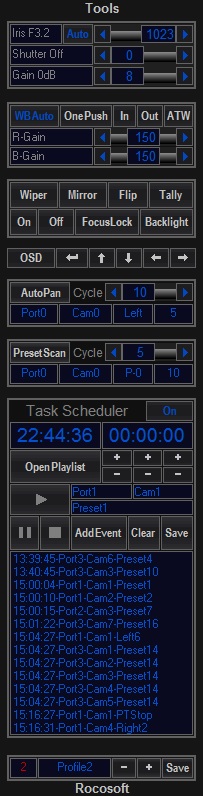
How to create a playlist of tasks with the Task Scheduler:
- Input the time you want a specific event to occur.
- Select the port and the camera you wish to create an event for from the drop down menu.
- Select the desired command from the drop down menu.
- Click Add to Playlist.
- Repeat for as many events you want to add to your playlist and click Save Playlist.
- Click on Open Playlist to run your saved playlist and click on the Play button to start playing the playlist.
You can edit events on any playlist and add and delete playlists.
Need a USB to VISCA Control Cable? We also make PTZ Gear.
Check out our selection of Serial RS-232, RS-422, and RS-485 to USB VISCA Control Cables and adapters for both single and multi-camera configurations:




