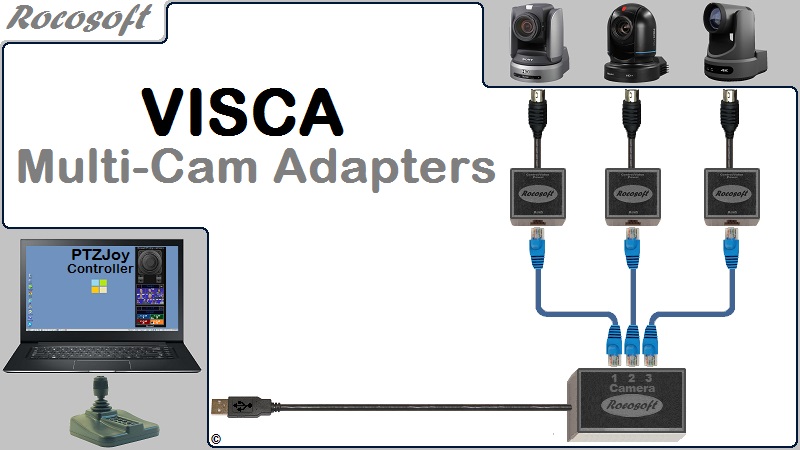PTZ Camera Automation with Timeline Task Manager
The Timeline Task Manager is a powerful automation tool included in the STUDIO Edition of PTZ Camera Controller Software. The Timeline Task Manager enables users to send commands to multiple cameras simultaneously and execute playlists with complex multi-camera movements that can be saved, recalled, and looped.
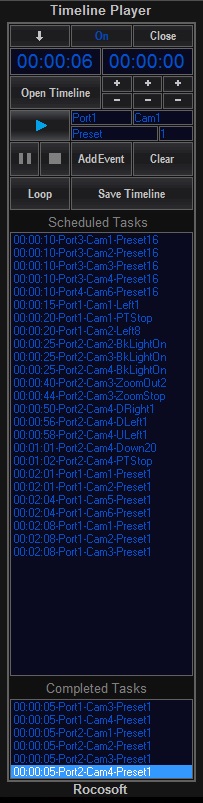
How to Create a Timeline Task Event:
Using the plus (+) and minus (-) buttons, select how many seconds, minutes, or hours from the moment the timer starts that you wish to execute a specific command.
2) Select the port and the camera you wish to create an event for from the dropdown menus.
3) Select the desired command from the dropdown menu.
4) Click Add to Playlist.
5) Repeat for as many events and simultaneous actions as you want to add to your timeline playlist and click Save Playlist.
6) Click on Open Timeline to run your saved playlist and click on the Play button to start playing timeline.
You can add, edit, or delete the events on any timeline playlist. You can run the group task timeline playlist on repeat by clicking on the Loop button.
Commands available for scheduling:
- Presets
- Directional movements with variable speeds – Left, Right, Up, Down, Up-L, Up-R, Down-L, Down-R
- Zoom In and Zoom Out with variable speeds
- Macros
- Power On/Off
- Backlight On/Off
- White Balance On/Off
- Manual Focus
- Auto Focus
- Night Mode On/Off
- Camera Freeze On/Off
- Video Mute On/Off
- Negative Image On/Off
- B/W Image On/Off