Simultaneous Multi-Camera Preset Control with the click of a button
The Multi-Camera Preset Control Panel is an efficient preset management tool that puts your most important cameras and preset views all in one location for easy recall with the click of a button. This panel is independent of the main controller and lets you switch your camera's presets without having switch between your cameras first.
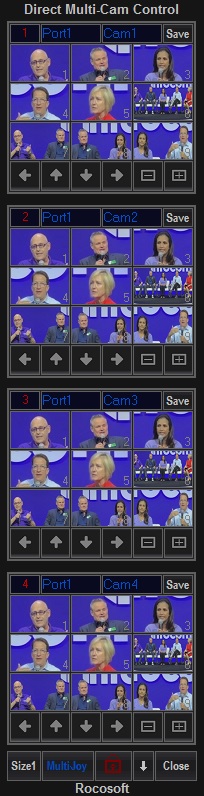
How to Use the Multi-Camera Preset Control Panel
- From the main PTZJoy panel, click on the "Multi-Cam" button located towards the bottom of the interface.
- Once the Multi-Cam Direct Control panel is open, in each block configure which port and camera you'd like that block to use from the pictured Drop-Down menus.
- Once the block has an assigned camera, click any preset to call it. You can fine-tune each preset by clicking which preset you'd like to set, moving the camera into position, and clicking "Set".
Step 1 Image
Steps 2 Image
Watch How to Use the Multi-Camera Preset Control Panel
(shown at 8:55 time marker)
Some notes about the Multi-Camera Preset Control Panel
- Each camera block can be assigned a different camera - so you can assign camera 1 to block 1, camera 3 to block 2, camera 2 to block 3, etc.
- Any Visualets ("What's a Visualet?") you make for a camera will transfer to the Direct Camera control panel. So, if your Camera 1's preset 3 has a picture assigned to it, that picture will replace the Preset 3 box in the corresponding Direct Control camera block.
- There are directional buttons in every camera block, so every camera can be quickly controlled.
- You do not need to switch between different cameras in PTZJoy - everything is seamless.
- PTZJoy can be minimized to save space while using the Multi-Cam Direct Control panel.
- You can collapse the panel by clicking the title at the top.
Need a USB to VISCA Control Cable? We also make PTZ Gear.
Check out our selection of Serial RS-232, RS-422, and RS-485 to USB VISCA Control Cables and adapters for both single and multi-camera configurations:




