How to Set and Recall Presets using Visual Preset Tiles
Recall you most used presets with one click. To activate the Tiles, click on the Tiles button so they become visible.
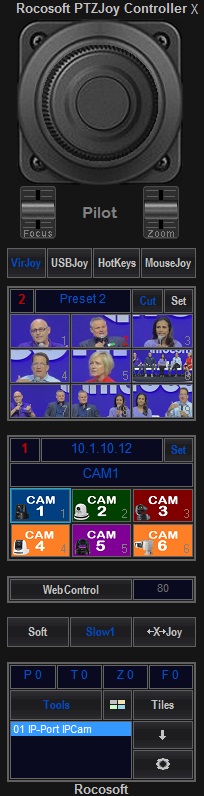
- Click on a specific Preset Tile. Move your camera in desired position and click
- Repeat for all available Preset Tiles.
- You can assign labels or custom graphics to each Preset Tile and Camera Tile as shown in the above picture. Double click on the Tile to replace its background image with any label or picture. You can find many label samples in the folder “Labels” located in the programs directory:
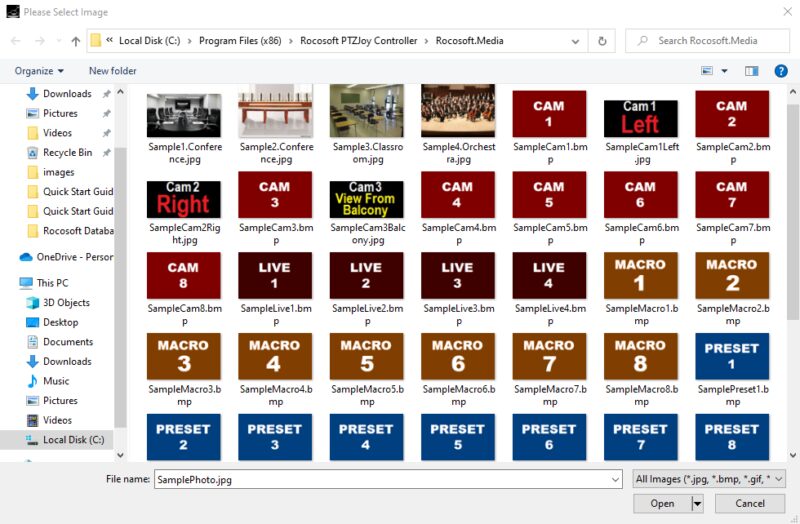
- If you want to create your own graphic, Windows Snipping tool will allow you to crop an image off the screen and save it as a file for the tile backgrounds. Click on the Snip button in the program to open the Snipping Tool and “snip” around the graphic you want and save it as a .jpg file. PTZJoy works with .jpg, .bmp, .gif file formats (.png files work only if created without an alpha transparency channel). You can use vMix, NewTek Studio Monitor, VLC Media player, RTSP stream, etc. to crop images for the tile backgrounds. You can also simply create your own labels/images in the Paint App.
- To recall a Preset, click on the Preset Tile.
- The Preset Tile images are saved per camera, so they will update every time the active camera is changed.
- To clear preset and camera tile images for the active camera, click Clear Settings in the Settings panel.
Need a USB to VISCA Control Cable? We also make PTZ Gear.
Check out our selection of Serial RS-232, RS-422, and RS-485 to USB VISCA Control Cables and adapters for both single and multi-camera configurations:




